2810Run Modern Windows 8 Apps on a Netbook
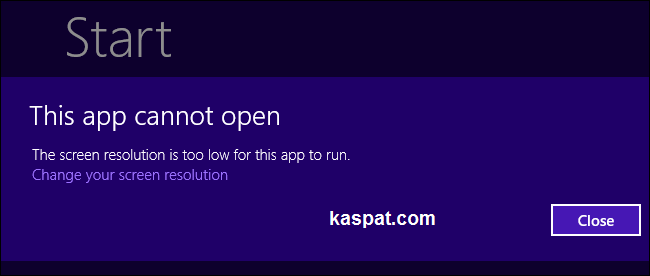
Modern-style apps in Windows 8 need a screen resolution of at least 1024×768. Unfortunately, many netbooks have a 1024×600 resolution. If you have a netbook, there’s a chance you can bypass this limitation and run modern apps anyway.
If your screen resolution is too low, you’ll see a message saying the app cannot open. If no higher screen resolutions are appear available, you can try this trick to make Windows think your screen resolution is higher.
Now follow the simple steps to enable Modern Apps.
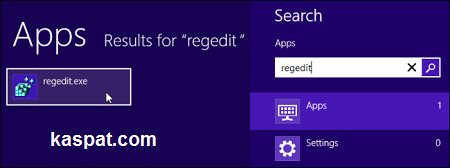
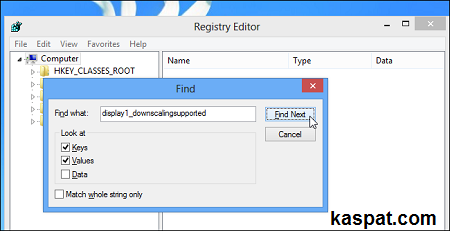
(If you don’t see any search results, this trick won’t work for you. You shouldn’t try to add this setting yourself, as it is graphics-driver-dependent.)
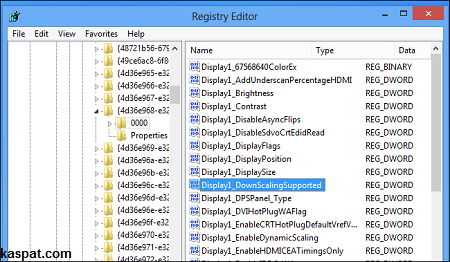
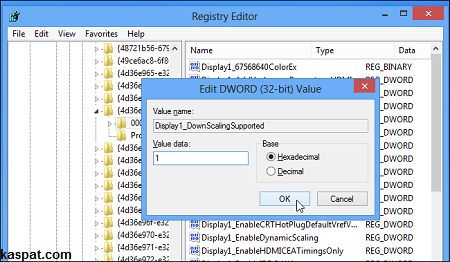
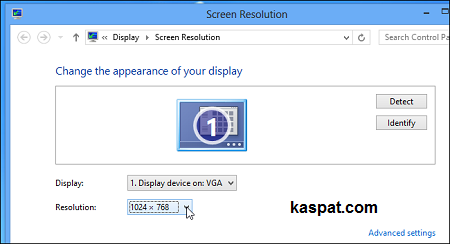
(Click here to learn how to boot into safe mode in Windows 8)